Digging for dividends
This post focuses on how to find stocks for your dividend growth investing portfolio.
If you are serious about dividend growth investing then please familiarize yourself
with David Fish’s U.S. Dividend Champions List (CCC List). First go to my
excellent free resources page then go here. You should see the following image below:
This list is free and is updated once a month. You will notice that this list is available
in an Excel format or a PDF format. I choose to use the Excel format and you should
too. I like Excel because it is a spreadsheet program and I can hide columns and
sort it to get the information that I want. Excel is very helpful to dividend growth
investors. This is a button on the workbook that asks if you want to enable editing.
Click on it for yes. This will allow you work with this workbook and allow you to get
you to get the information that you need from it.
Let’s focus on understanding this CCC list so that we can use it to find stocks for
your dividend growth investing portfolio. After you have downloaded the Excel
file, you want to go to a tab in the workbook labeled All CCC. Please see below:
The ALL CCC list merges the dividend champions, dividend contenders and
dividend challengers into one list. Dividend champions have increased their dividends
for 25 or more years, dividend contenders have increased their dividends for 10 or
more years but less than 24 years and dividend challengers have increased their
dividends for 5 or more years but less than 10 years.
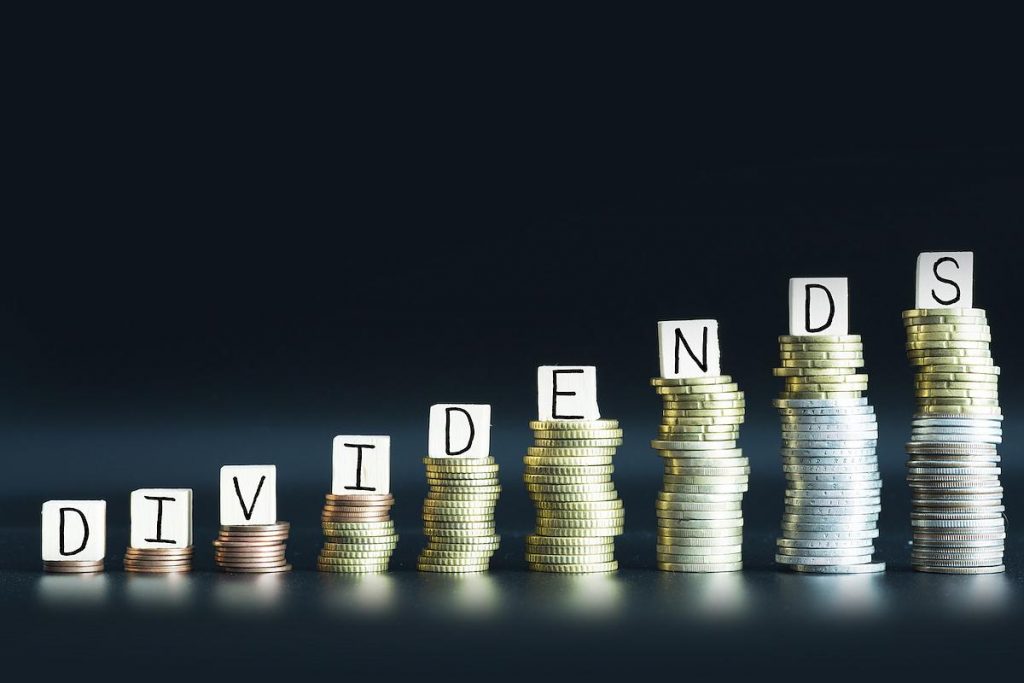
How to hide columns
Once you are on the ALL list worksheet you might find that this sheet has too many
columns and looks a little cumbersome to work with. It would be helpful if there was
a way to hide columns that you don’t think you will use so that you can focus on the
more important ones. Let’s suppose that you want to hide the columns shown below:
First click at the top of the column where it says AP. Then press the shift key on your
keyboard and while holding the shift key down, go to the right arrow key. Then while
still holding the shift key, press the right arrow key and keep pressing the right arrow
key until you get to the year 1999. Then go to your format key on your Excel toolbar
up top. Please see below.
Click on Format and then go to Hide and Unhide. Then go to Hide Columns. When
you do that the columns that you wanted to hide have disappeared. Repeat as
necessary to make the CCC list easier to work with. This will allow you to focus on
the key information contained on this powerful worksheet. If you find that you want
to unhide a column that you previously hid, you click on the AO column and the move
your mouse to the BH column or press shift and the right arrow key to get to the BH
column. Please see the example below.
Go to Format on your toolbar and go to Hide and Unhide. Then click and go to Unhide
Columns. Voila the hidden columns have just reappeared. Hiding and unhiding columns
will get easier with time, I promise you.
How to use data sort
This is a powerful feature in Excel that will allow you to filter data to get the results
that you need. Go to Data at the top of your Excel toolbar. Please see below.
Once you are there see the Sort button. In order for the Sort button to work, it needs
some data to sort otherwise Excel gets confused since there is nothing to sort. At the
top of the CCC list above 1 and to the left of A is a gray cell. A screenshot of that cell
is below.
If you click on that, you will have the whole worksheet in your grasp. Now if you click
on Data and then Sort, you will see the screen below.
Now you are cooking with fire. Now you can sort your ALL CCC list to your hearts content.
If you go to Sort you can sort by various columns. As previously explained above, you can
hide columns on your CCC worksheet to make it easier to work with. In the July 2015 CCC
list the dividend yield column is in column I. If you sort column I, you will get the screen as
shown below:
This sorts the ALL CCC list from the highest yield to the lowest yield. You can sort this
sheet however you want. You could have a cutoff for your yield. Let’s say 2% is your
cutoff. You can insert some rows on the sheet and then have a list of all stocks on the
CCC list that yields 2% or more. You can further analyze this smaller list here or copy it
and work on it on another worksheet. Some things that you might want to consider
filtering by are yield, 5 year dividend growth rate (DGR), industry, earnings growth,
and beta. So far we have gone over where to look for dividend growth investments,
which is the CCC list, we have gone over hiding and unhiding columns in Excel and
how to sort data. Now we are going to move on to how to filter data.
How to filter data
This is a powerful feature which will allow you to look for values that meet certain criteria.
Let’s suppose that you wanted to focus on stocks on the CCC list that have a yield
greater than 2% and less than 7%. The filter data function will allow you to do that.
First click on the top of the column where yield is. Go to Data at the top of Excel and
go to Filter as shown below.
Click on Filter. At the top of the yield column there should be the filter symbol. Click
on the filter symbol and then go to number filters and then go to the bottom and it
should say custom filter. The Custom AutoFilter button will pop up. If you put in greater
than 2 in the first box and then less than 7 in the second box you should see the following:
If you press OK you will have your CCC list results filtered showing all stocks on it that
yield greater than 2% and less than 7%.
Conclusion
There is some powerful information in this post. You know that you can go the CCC list
to research stocks for your dividend portfolio. This list is published monthly and it is
free. A link to it on my free resources page. We went over how to hide and unhide columns
so that the CCC list is easier to work with. You know now how to sort data and how to
filter data so you can focus on a smaller portion of the list to do further research. I hope
that you have enjoyed this post and I wish you the best of luck with your dividend
research.

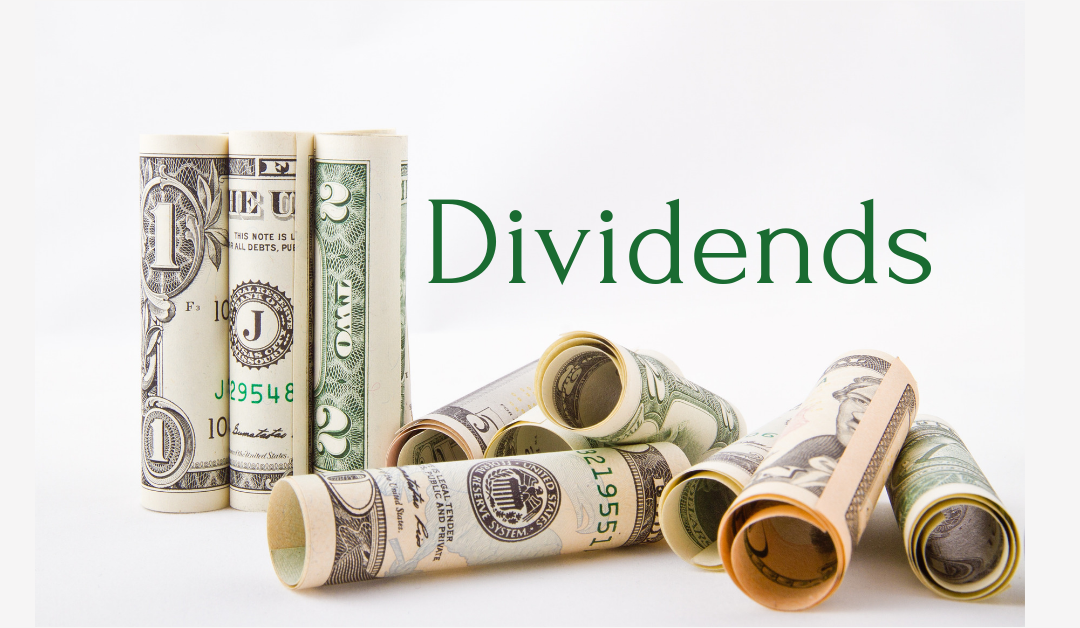
0 Comment